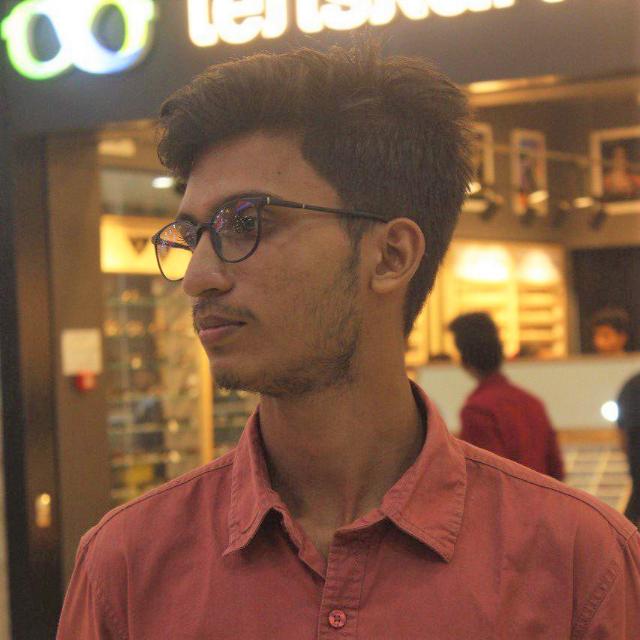How To Setup Github profile Readme
You can add a readme file to be displayed on your GitHub profile page
Step 1
Create a New Repository
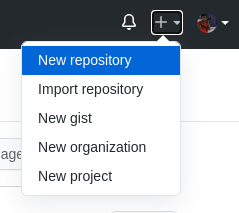
Name the repository Note: The name of the repo should be same as your user name, since I have already created it before making this I have a error showing that repository already exist
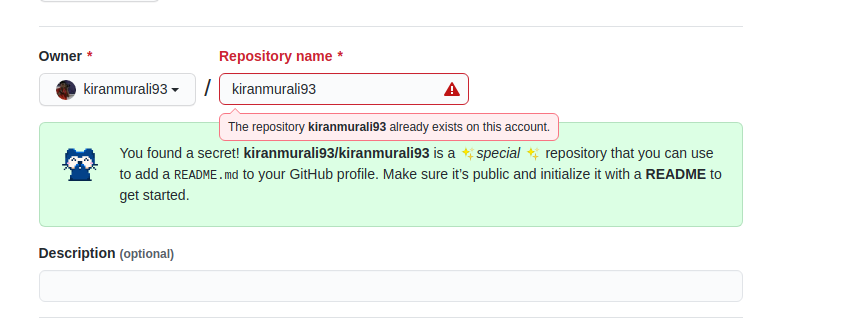
When you create the repository, you see a notification that you are creating a special repository and that the README.md file of that repository will be shown in your profile.
Initialise with Readme.md when you are creating your repository.
Once you have your repository created, go check you profile page and you can see that the readme file is displayed on top of your pinned repositories.
Edit your Readme.md file and add some cool stuff
How to add Github stats
Copy Paste the line:
<img src='https://github-readme-stats.vercel.app/api?username=<Your Username>&&show_icons=true&title_color=fgffff&icon_color=fgffff&text_color=FFFFF&bg_color=0000'>
Replace the “< your username >” in the above line with your github username
You will see Your github stats like this